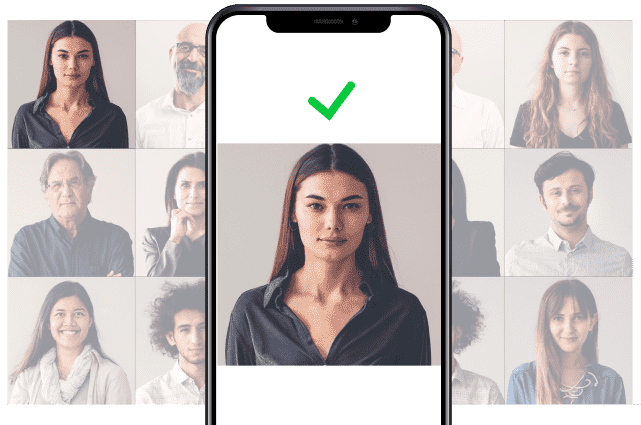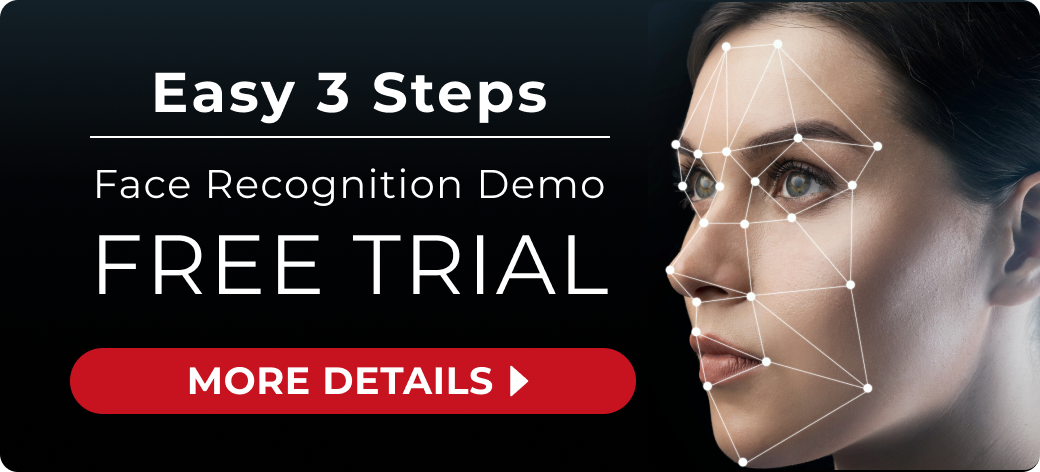CV Algorithm/Vector Search Engine
High-speed face recognition from an unspecified number of people
Powerful authentication process
Unlimited faces can be registered to use in a variety of situations
Detection function attribution
Identification of attributes such as age, gender, etc.
Main Functions
| Function | Details |
|---|---|
| Face Detection | Detects faces in uploaded images. |
| Face Compare(1:1) | Detects the maximum face from each of the two images and checks if the faces are the same person. |
| Quality Check | Analyze faces in images and check the quality of face data. |
| Face Search (1:N) | Search and identify faces in uploaded images from the feature database. |
| REST API | Can be linked to a variety of external systems. |
| Easy to Implement | Can be implemented with simple development using APIs, no require for complex development. |
Menu
| Plan Name | Period | Max API Call | Max QPS | Price |
|---|---|---|---|---|
| Trial Plan | 365days | 100,000 | 5 | - |
| Basic 1M Plan | 365days | 1,000,000 | 100 | JPY 1,000,000 |
| Basic 2.5M Plan | 365days | 2,500,000 | 100 | JPY 2,000,000 |
| Basic 10M Plan | 365days | 10,000,000 | 100 | JPY 6,000,000 |
Please contact us if you require more than 10 million API calls.
Documents
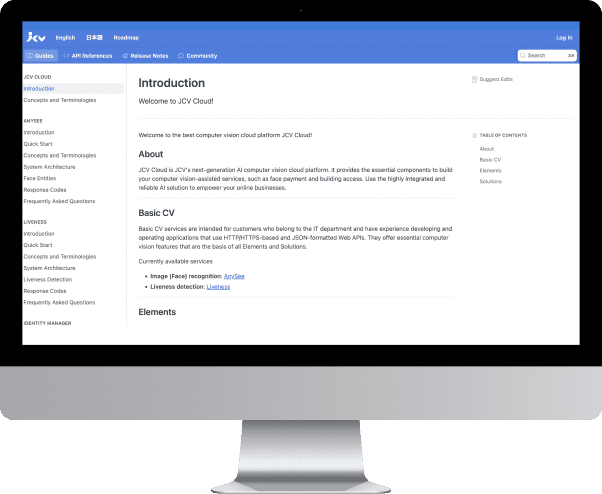
You will find detailed information on features, usage, quick start, and more.
Face Recognition Demo
You can use the "Face Position, Angle, Image Quality, Comparison, and Authentication" demo for free when you sign up for a JCV Cloud account.

Face Detection / Analysis
Detects faces in a camera or image and recognizes the position of each eye, mouth, nose, glasses, and other attributes, as well as the angle of the face.
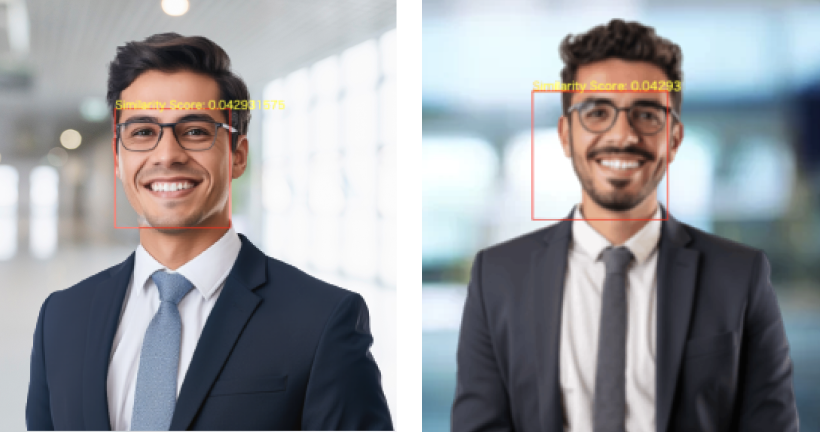
Face Comparison / Authentication
Judges the similarity between the uploaded photo and the detected face.
How to use
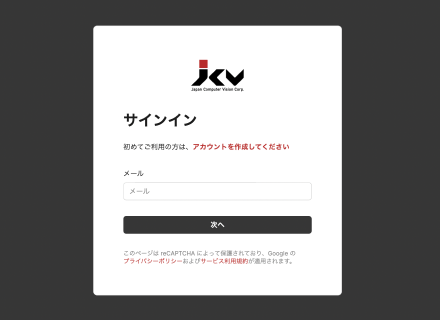
1.Sign up JCV Cloud account or sign in.
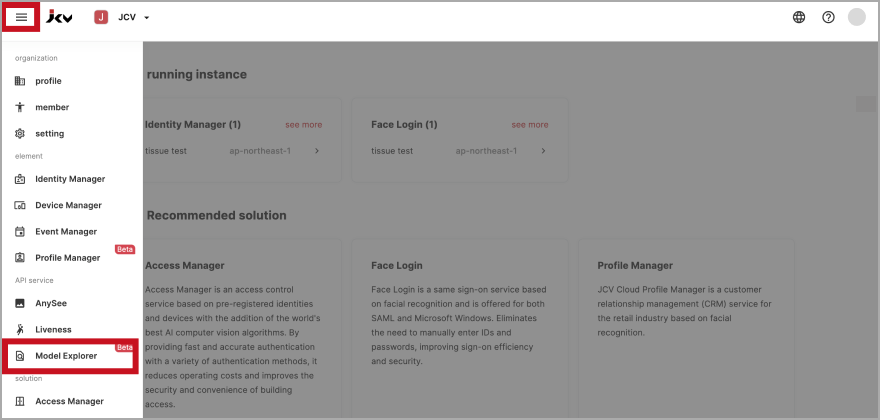
2.Select "Model Explorer" from the left menu.
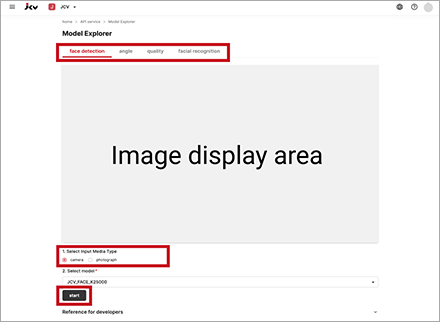
3.Select the function you wish to demonstrate from the tabs and select the input media.
Click the "Start" button to begin.
Camera access permission is required.
If you select "1. Select input media type > Photo", start by uploading an image.